Output Options
Click the Output button to open the output options dialog. Each symbology has its own options and displays a preview so you can see how each option changes the barcode. The output options are described below.
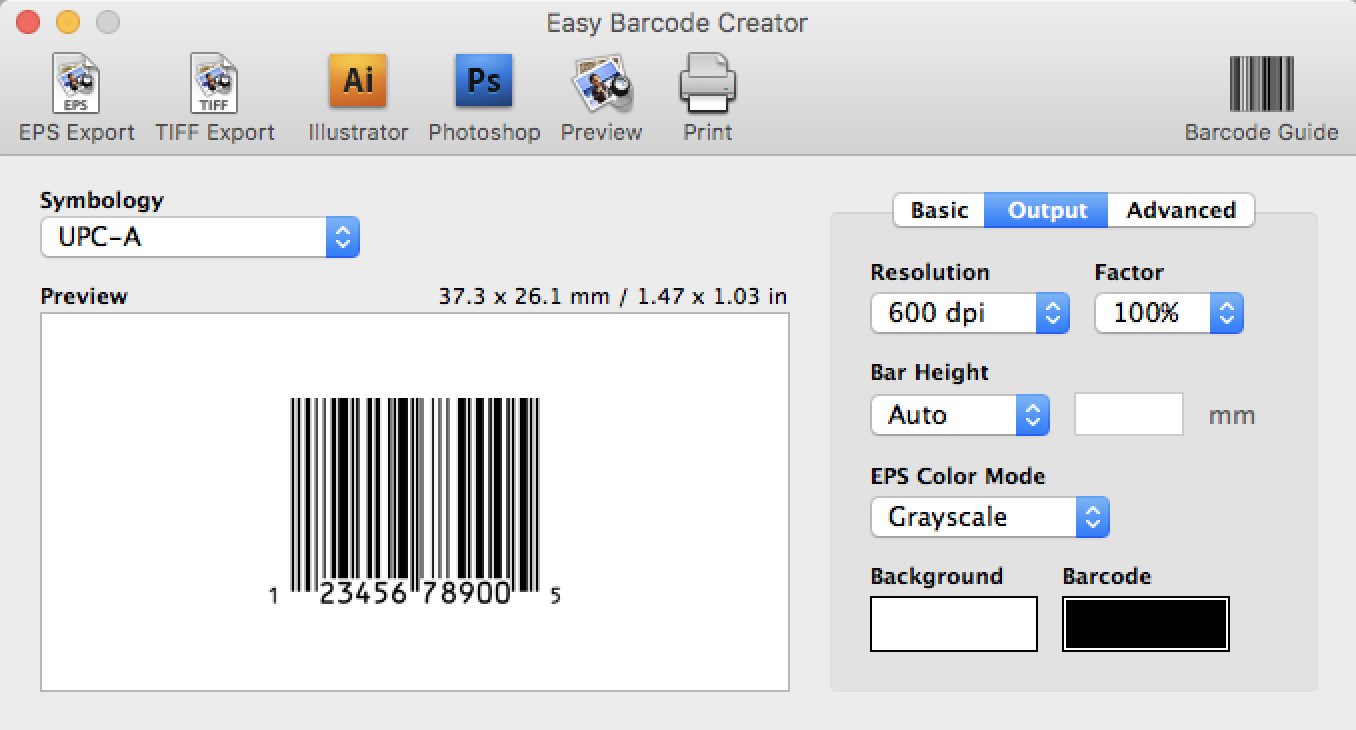
Resolution
This should be set to the resolution of the printer device that will be used to print the barcode. This value is used as the DPI when saving a barcode in TIFF format.
TIFF files are images composed of small colored dots referred to as pixels, just like a photograph from a digital camera. The DPI (dots per inch) of an image represents the density of those dots when the image is printed. If your barcode is 1.5 inches in width and saved to a TIFF with a 600 DPI output resolution, the resulting image will be 900 pixels in width. If the resulting image is then printed at 600 DPI, the printed output will be 1.5 inches in width. It is best to use the native resolution of your printer to avoid any loss of sharpness caused by scaling the image. If your barcode will be incorporated into another image, such as part of a package design, you may want to set this value to the DPI used in the overall design.
Factor
The factor is used to specify the size of the barcode. A factor of 100% is the size recommended by the symbology specification. The range of factors depends on the symbology; Easy Barcode Creator will not allow you to specify a factor that is outside of the valid range.
Bar Height
The bar height is used to adjust the height of the barcode. The "Auto" setting will automatically set the bar height based on the selected factor. If a custom value is desired, select "Custom" and enter the height of the tallest bar in millimeters. Custom values outside the valid range are ignored.
EPS Color Mode
This option specifies the color mode, CMYK (default) or RGB, to use for EPS output. The background and barcode colors can be specified with CMYK or RGB values. It is recommended that colors be specified using the same color mode as the EPS output to avoid any issues with color conversion.
Background & Barcode Color
Barcodes are typically printed with black bars on a white background. These colors can be changed, but caution should be taken to ensure the barcode is still readable by a barcode scanner. The background should be as light as possible and the bars should be as dark as possible. Red bars must be avoided as most scanners utilize a red light and thus expect to read black bars against a red background. Click on a color to change it.