Advanced Options
Click the Advanced button to open the advanced options dialog. Each symbology has its own options and displays a preview so you can see how each option changes the barcode. Some common advanced options are described below.
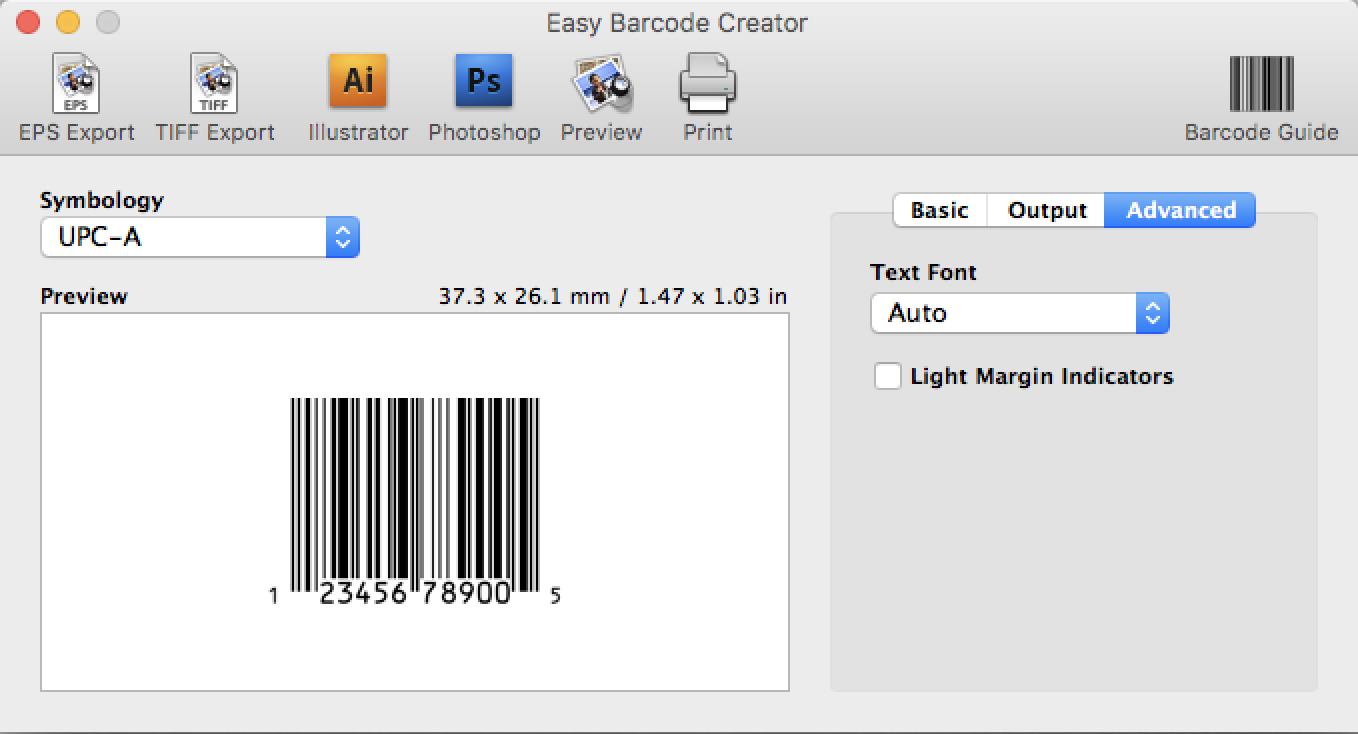
Text Font
This option specifies what font should be used for the human-readable text beneath the barcode. The default “Auto” option automatically selects an OCR font and size. Other fonts may be used, but for best results, use Auto, OCR-A, or OCR-B.
A Note on Built-In Fonts
Easy Barcode Creator includes built-in OCR-A and OCR-B fonts. The default "Auto" option automatically selects an OCR font and size. Other fonts may be used, but for best results, use Auto, OCR-A, or OCR-B.
EPS files typically do not contain fonts or images of fonts, rather they contain instructions for loading a font and rendering text using that font. This may pose a problem when viewing the EPS file on another computer or sending the EPS file to a printer; if the device does not have the desired font, the image will be rendered incorrectly with a different font. Easy Barcode Creator solves this problem when its built-in OCR fonts are used by embedding the fonts directly in the EPS file. This results in a highly compatible and portable image, and for this reason, the use of built-in fonts is highly recommended.
Light Margin Indicator
A light margin indicator is a "<" or ">" symbol drawn in the lower corner of a light margin.
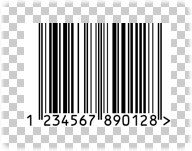
This symbol serves as a reminder to designers of the importance of keeping the light margin area clear. If another design element is touching or covering the light margin indicator, it is too close to the barcode.